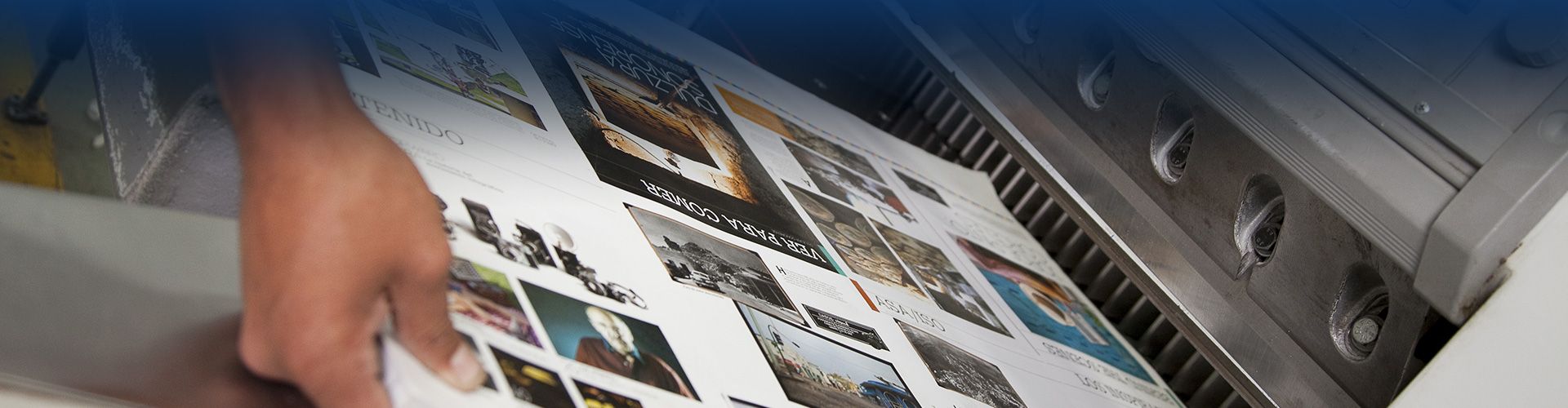
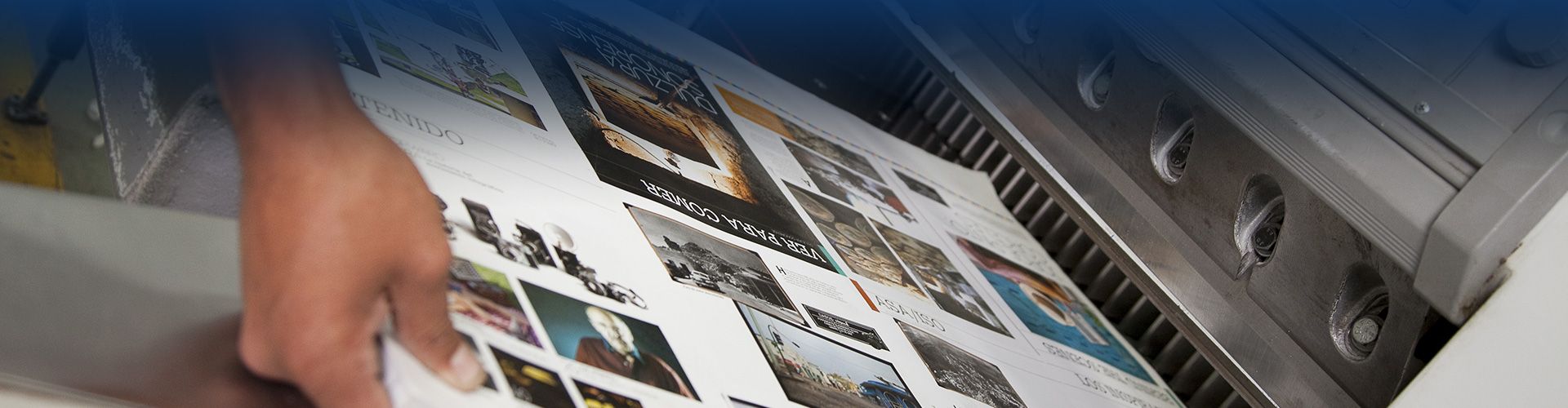
Resources for Quality Custom Printing
At Swift Print Communications, we aim to deliver top quality printing services, no matter the type or size of project. In order to achieve the highest quality print solutions, we have outlined a few preparation guidelines, which offer explanations of common terms to help customers better understand the printing process. This information is useful for our clients to look over before beginning each project. Following these guidelines will make for a much faster and smoother process. If you would like help or have a question, please give us a call, and we’ll be glad to assist in any way we can.
Digital File Preparation Guidelines
Try and use the most common layout programs available such as InDesign, Illustrator, Quark, PageMaker, or Word. When creating your document, please remember the following:
- Create your document in the exact size of the piece you are planning to produce. For example, if you are creating an 8 ½” x 11” booklet/catalog with facing pages, your page size would be 8 ½” x 11” not 11” x 17”.
- Create a “master page” to ensure your common items like page headers and page numbers are always in the same location on each page.
- If you have a graphic that bleeds, please be sure to extend the image 1/8” past the normal trim. (Pro Tip: A bleed is when an image, graphic, or picture extends off the page or “bleeds” off the page. If the files supplied do not extend 1/8”, there is the possibility in the manufacturing process that the image will not actually bleed off/continue to the edge of the page, leaving the graphic appearing to end prematurely).
- When submitting files, please be sure to delete any unused colors from the files before submitting.
- If your design elements incorporate “cross overs” (an image that shares two facing pages), please separate the image into two different picture boxes and be sure they are aligned in your design program.
- When “scaling images” (reducing or enlarging) be sure to adjust no more than 10% enlarged or reduced from the original size. Enlarging or reducing more than 10% can cause challenges with quality reproduction.
- Do not embed images in your design files – please link them.
Saving Images
It’s important to follow certain protocols when saving images.
- If using Photoshop, submit those files in TIFF or EPS formats.
- Photoshop files should be submitted in CMYK color mode, not in RGB.
- Be sure to turn off JPEG, LZW, or ZIP compression in your Photoshop files.
- Be sure to submit the highest resolution images possible which will give us the ability to reproduce exceptional quality. Low-resolution (Lo-res) images will bit map or look jagged when reproduced.
Color Selection
Pantone Matching System (PMS) colors, otherwise known as “spot colors,” must use the same name in all image files. Even a change as small as calling PMS 270 in one image file and then calling it PMS 270C in another will cause your design software to see two separate colors.
Pro Tip: For consistent color representation, remember to calibrate your monitor frequently.
Building Color
With our custom printing services, we use the primary colors (Cyan, Magenta, Yellow and Black: CMYK) to reproduce vibrant images. PMS, or Pantone Matching System, colors are built with variations of CMYK with one or more of the colors removed. This is important to note because when printing using digital technology, we must use all four colors, which may not produce an exact PMS match.
When saving images from your design software to be printed, be sure to use CMYK. If saved in RGB (Red, Green, Blue, which monitors use to create colors), we will not be able to reproduce your images.
Coatings/Embellishments
We offer a wide array of coating and embellishments for your finished pieces. Coatings can be used for special effects, protecting the piece from “marking,” or adding an additional design element. We recommend coating any product printed on Matte paper stock due to the nature of the finish of the paper.
Some coatings/embellishments to consider are:
- Varnish
- Aqueous; Gloss or Satin
- Soft touch
- Laminate; Gloss, Matte or Special Effects
Fonts
Fonts are the “typeface” used in your piece. The basic fonts include postscript, TrueType and OpenType. Postscript is the most popular and comes in type 1, 2, or 3. In Postscript, you will have two fonts: 1) the “screen” font, which will be for displaying the font on your monitor, and 2) the “printer” font, which is used when you send your file to be printed using a mathematical formula. TrueType fonts contain both the screen and printer fonts in the same file. OpenType fonts continue to grow in popularity as they are basically a hybrid of PostScript and TrueType fonts so you will have only one file per font weight or style. Since fonts are not identically used or installed among all computers, it is important to include both the printer and screen fonts in your document.
PC & Mac Platforms
Printers work mostly in a Mac environment due to the flexibility and plugins available. We support both PC and MAC platforms, so please let us know which system you are using so that we can process your project using a common platform.
Trapping
Trapping is the technique of printing one ink on top of another. Poor trapping leads to inks that do not adhere properly. This can cause the ink to form little beads or be rubbed off easily. Fortunately, with our quality printing services, we handle most trapping. If you have concerns, please contact us and we are more than happy to assist.
Spelling
If there is one issue that stands out causing the most challenges, it is spelling. As a rule, we do not check for spelling errors, yet we have caught an untold amount of errors in our Quality Control procedures. Our best advice is to spell-check your documents and, if possible, have another person proofread your document before submitting.
Archiving
The Golden Rule of “save early and save often” should be followed whenever working on a file. The more often you save or back-up your files the better chance you won’t lose the hours spent creating your artwork. Having a regular archiving procedure also helps make sure artwork is not lost or deleted.
Final Check List For Submittal of Files
To be sure your project is completed in a timely fashion and the quality meets your expectations, please remember to complete the following:
- Include all files, support images, and fonts in the art submitted.
- Communicate any special instructions.
- Submit a “mock-up” if applicable.
- If you are submitting a PDF, please also include the working files in case there are any alterations or corrections that need to be made.
Emailing Files
Standard email allows for easy transmittal of projects for files 5 MB or smaller. If your file is larger than 5 MB, we recommend sending them through JotForm to our account at www.swiftgobig.com/order-and-upload/.
Proof Approval
We will always send proofs of your project for approval before we begin production. This is your final opportunity to fully review your project before we go to press. The proof is meant to be an accurate simulation of the final printed piece in terms of size, folds, pages, and finishing. We take proofing very seriously as it is a crucial step in the production process. It is the moment where we pause and allow you to review and make sure we have properly executed your instructions before moving into final production. Therefore, we recommend the following when reviewing your proofs:
- Confirm overall layout and look of proof to be sure all images, graphics, and text has been included.
- Look for changes in fonts, line breaks, and image placement.
- Make sure text and images appear crisp. If not, please question it.
- Check spelling.
- Check cropped images.
- Verify page numbers (if applicable). Is the page count correct? Are they numbered in the correct order?
- Check the trim. Is the trim size correct? Are the trim lines correct? Are all folds correct?
- Check for proper bleeds.
- Cross overs - are they aligned?
- Color – do the color images look as they should? Are the color elements rendered accurately? Our presses are calibrated to match our color proofs, and our pressmen are focused on matching the proofs as accurately as possible.
If anything is not as you expected, corrections and alterations should be marked clearly on the proof and discussed prior to giving approval. If you are going to provide a new file, that information should be noted on the proof as well.
Every hardcopy proof has a “proof slip” that needs to be signed before moving forward. You also can note any corrections at that time. We have safeguards in place at every stage of production to prevent a print component from proceeding until we are sure you have reviewed and approved your proofs.
Grand Format Proof Approval Nuances
- Check that the quantity shown on the proof matches what is needed for the order.
- Check the final size notation on the proof to be sure it matches the final size needed.
- Look for mistaken changes in fonts, line breaks, and image placement.
- Note if any specific color matches are needed, such as a specific Pantone (PMS) color.
- If working on wall murals, review how the text and art appear when paneled across many multiple panels. If a very small part of a letter or element spans between two panels, consider moving it slightly.
- If drill holes are needed, make sure they are shown on the proof including drill hole size.
- If looking at banner proofs, make sure the size of the pockets match what is needed along with grommet positioning (if grommets are needed).
- Check to make sure the substrate noted on the proof matches to what is needed for the project.
Art Guidelines for Quality Printing
- Use InDesign or Illustrator for art creation.
- Use vector graphics wherever possible.
- Provide hi-resolution PDFs with crop marks and bleeds. Also, please provide all working files too, not just the flattened files (hi-resolution PDFs can work too).
- Please be sure to include any linked photos and fonts with the original art.
- Leave 1/8” bleeds on all four sides.
- Indicate the trim size in the art provided.
- If photos are used, they should be between 300 DPI, CMYK, when enlarged to final size.
Art Guidelines for Retractable Displays
- Use InDesign or Illustrator for the art creation.
- Use vector graphics wherever possible.
- Provide hi-resolution PDFs with crop marks and bleeds. Also, provide all working files too, not just flattened files.
- Leave ¼” bleed on top, left and right.
- Leave 1” bleed at the bottom which goes into the take up roll at the bottom.
- Indicate trim size in the file (width in inches x height in inches which is the actual viewable size).
- If photos are used, they should be between 100 and 150 DPI, CMYK, when enlarged to final size.
Intimidated by Our Guidelines or Need Some Extra Help?
Remember, we are a phone call away if you run into any challenges. For more information regarding our custom printing process, we suggest looking over our Terms and Conditions. In the meantime we look forward to working with you and completing a successful custom printing project!
Graphic Design Assistance
At Swift Print Communications, our skilled team can help you throughout your entire project, from concept through completion. If you would like further assistance in preparing your file, or need help designing your print materials, contact our team of graphic designers today! To learn more about our graphic design services and capabilities, check out our Graphic Design page!